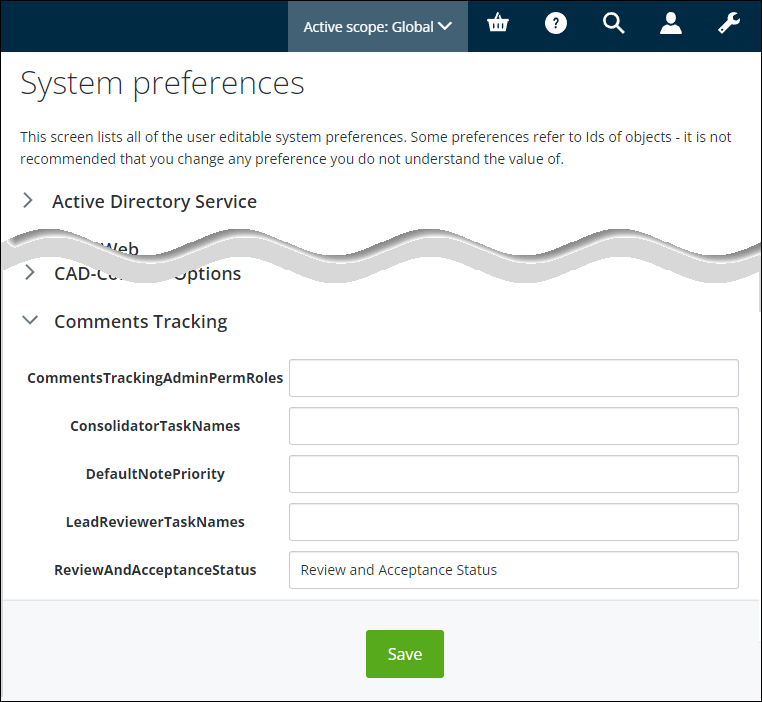To Configure the Comments Tracking User Interface
Comments Tracking system preferences can be defined in both ALIM Web as well as AssetWise CONNECT Edition applications. For all Comments Tracking settings, the most recently saved value, (regardless of which application in which the setting was defined), is used.
Follow these steps to configure Comments Tracking user interface, in ALIM Web.
-
Click
Settings (
 ), and then click
System preferences.
), and then click
System preferences.
The System preferences page opens. -
Expand the
Comments Tracking topic.
- In the CommentsTrackingAdminPermRoles box, enter each Comments Tracking administration permission role, separated by a comma.
- In the ConsolidatorTaskNames box, enter each task name that is to be treated as a Consolidation task, separated by a comma.
- In the DefaultNotePriorityforCommentResponses box, enter the numerical value that represents the Note priority Code.
- In the LeadReviewerTaskNames box, enter each Task name that is a Lead Reviewer Task, separated by a comma.
- In the ReviewAndAcceptanceStatus box, enter the name of the document attribute that the text of the final decision will be written to. If this field is blank, then this feature is ignored, otherwise if this value exists, a matching Answer must exist in the Consolidation Survey defined in AssetWise Director.
- When you are finished, click Save.