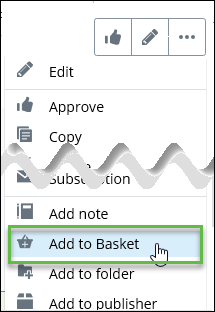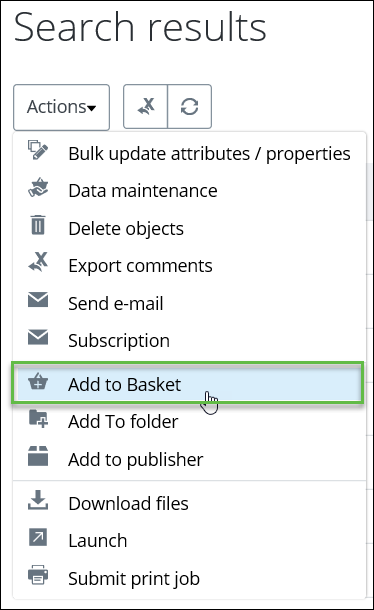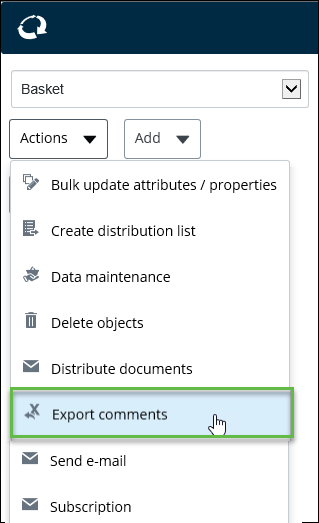To Export Comments from the Basket
Exporting comments from the Basket allows you to export comments from multiple documents at a time, and save them into a single Excel spreadsheet for entering responses.
Follow these steps to export comments from the Basket.
-
You can select the documents that you want to export into a single
spreadsheet, by doing one of the following:
Add each document to the Basket, by selecting Add to Basket from the document's Object menu. For example,
or
A progress dialog appears while the comments are exporting.
-
When finished, click
Close.
Note: Regardless of whether the export was successful, an email with the subject line: "Comments Tracking Export complete" is sent to you. The content of the email indicates the status of the export, including an attached log file with job queue details. If files were attached to the Comment, then they will also be attached to the email, (multiple files will automatically be compressed into one .zip file).
- Save the exported Excel spreadsheet to a location of your choosing.
If you want to
enter responses to the exported comments, see
To
Enter Comment Responses.