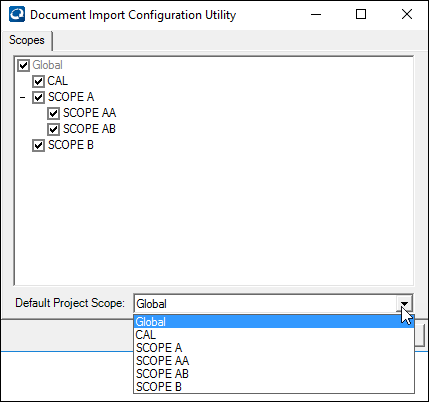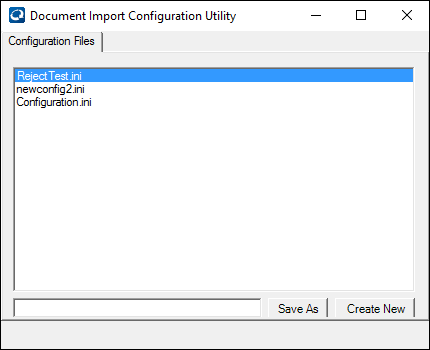To Configure the Bulk Import File
Creating or Updating .ini File
Consider the following:
- The .ini files (created or updated), appear in the Bulk Configuration template as specified in Configuration
- In order to configure Bulk Transfer mappings for each document import set using the Document Import Configuration Utility, users must have View/Modify permissions for the Bulk Import template
- Users performing Document Import mapping need Modify permission for the Copy object, if using Security on copies on templates
-
In order for .ini files not selected for import to be deleted from the container document, users must have Delete permissions for both Document copy and Document object.
- Select the applicable scope for which this configuration file is to be created, from the list.
- Clicking Select > displays the currently available configuration files for a bulk document import.
- To update an existing configuration, double-click an available file from the list.
- To create a new
configuration, do one of the following:
- Select a file from the list and enter the new file name (.ini) in the text box then save this with the new name by clicking Save As, or,
- Enter a new filename in the text box, and then click Create New.
The configuration tab options appear.
- Associate each appropriate Excel spreadsheet column to a field in AssetWise.
- Once the mapping is completed, click Save to save the current settings, or Save & Close to save the settings and upload the configured file into AssetWise.