Reviewing 2D Results
After computing 2D Solver, review results in all the same ways as a 1D run, in addition to the following:
- 2D Calculation Summary: This will automatically be opened after the simulation is completed. Take notice of the additional content has been inserted into the calc summary dialog that is specific to 2D.
- Grid Browser: The Grid Browser window can be used to view results for the grid. (Don’t forget to open the Time Browser to navigate time-dependent results.) It is not possible to create a graph on an individual cell with Grid Browser tool. Instead, layout a 2D Reporting Point upon your cell of interest. Then recompute, to create a Depth on Grid graph.
- 1D/2D Profiles: 2D output can be viewed alongside 1D results on a 1D profile (i.e., if you profile a sewer pipe run, the 2D profile from the grid surface is also displayed).
- 2D Profile Path: Draw a line using the Profile Path tool (2D Modeling tab > Profile Path). Right-click the line and select Profile to view the ground and water surface elevation profile along this line.
- 2D Results on 1D Nodes: After computing, all the 1D node results available after a Explicit (SWMM) solver run will be available for graphing. If you recompute after setting Has 2D Detailed Results? = True, additional results will be graphable as well (i.e. Depth on Grid).
- Element Properties & Flex Tables: You can use the Properties Grid and FlexTables to review 1D and 2D results for the various elements, including the new 2D elements.
- Graphs/Data Tables: Many elements allow you to right-click to open a Graph or Table, including the new 2D elements.