2D Modeling Tools
The 2D-specific tools have been grouped under the 2D
Modeling ribbon tab.
- Grid:
Use the Grid element to draw a polygon around the area that you want to model
in 2D (the "area of interest"). It needs to fall within the terrain model
you’ve selected.
In the Grid properties, provide grid cell size, rotation, and boundary information. Set the values for Defaults (2D) that will be used in the absence of additional data.
- Surface Definition (Adjustment Layers): Use this dialog to apply adjustments to the grid based on shapefile data. (Note that shapefile data must be in the same coordinate system.) You can adjust elevations from the underlying terrain model and set Manning’s n, Curve Number and Imperviousness.
- Surface
Adjustment Element Layout Tools: The Surface Adjustment elements
can be used to manually draw elements (polygons, lines, and points) that
further refine your grid properties. Adjustments from these elements will take
precedence over adjustments made using shapefiles in the Surface Definition
dialog.
The Land Use Area adjustment element can optionally make use of the new Land Cover Type catalog and libraries for storing properties for various land use types.
Most of these 2D surface elements are for adjusting the various aspects of the computational grid. As noted, you will see things like Road and Building in the ribbon, but those are really just Surface Polygon elements (they will just be assigned a different Type, which you could change later by selecting the element and editing it in the property-grid). - Generate Grid (for generating the Computational Grid): Once you’ve defined the terrain, grid area of interest, and surface adjustments, use the Generate Grid button to generate (or regenerate) the Computational Grid for use in the calculation.
- Grid Browser: The Grid Browser is used to visualize 2D computational grid input and results after a run. Once you’ve generated the computational grid, click the Grid Browser tool to review input data. You can customize color coding for each input or result layer (e.g. Elevation or Water Depth). The radio button allows you to specify which layer to visualize in the map. The numerical values displayed within the Grid Browser will change accordingly as you mouse over different individual grid cells in the drawing pane.
- 2D Boundary Conditions: Flow and/or elevation boundary conditions can be applied using the Boundary Line and Boundary Point elements.