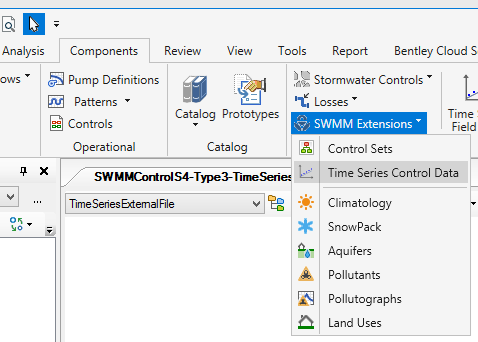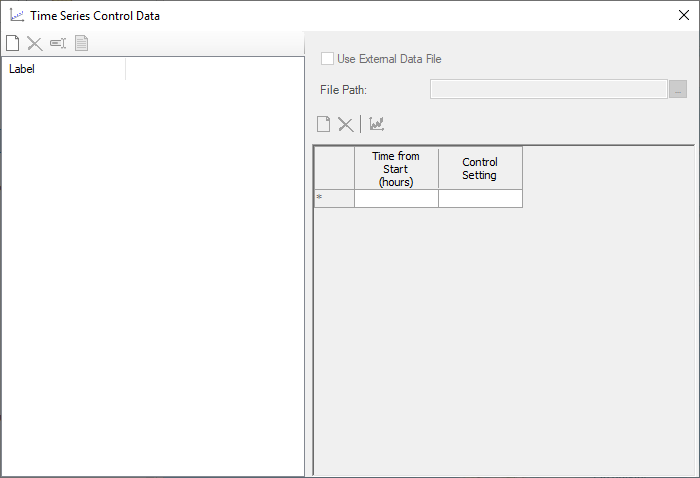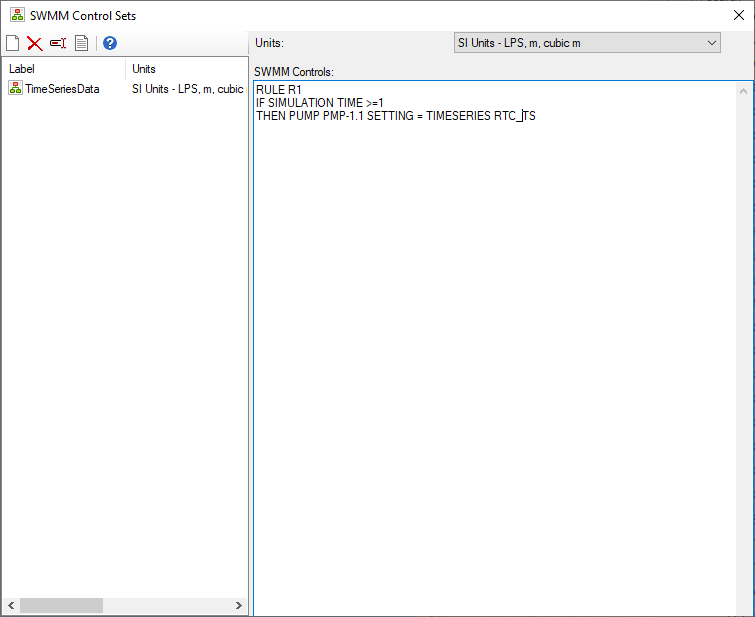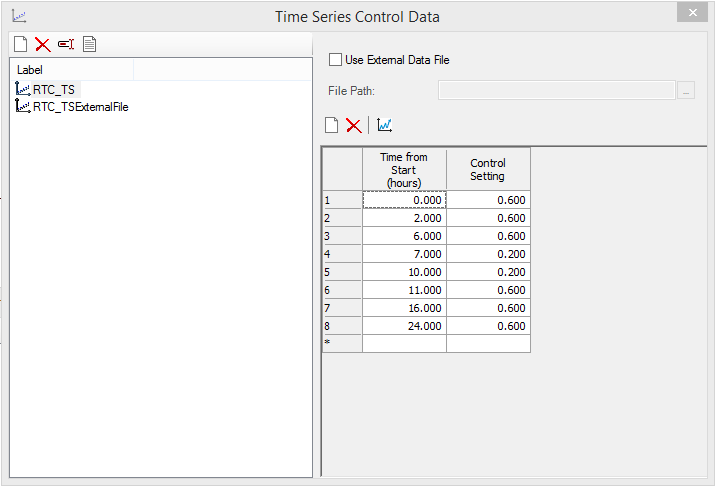SWMM Time Series Control Data in SewerGEMS
The EPASWMM solver (Explicit) supports time series control data. Time series control data can be used to control pump flow, orifice size change and weir length change. In SWMM control text, time series data labels, which are associated to time series data, are used. We add time series data to SewerGEMS and use the time series data in SWMM engine loading to make SWMM control fully functional.
How to Use SWMM Controls
To use SWMM controls, you need to create a control set using the Control Sets tool under Components > SWMM Extensions. In Calculation Options, Active Numerical Solver must be set to Explicit (SWMM Solver). Under the "Explicit Engine" category in calculation options, set the field Apply SWMM Control Set? to True and select the control set to be used in the SWMM Control Set field. One or more rules can be added to a control set and the rules in the control set are used in SWMM run. In one SWMM engine run, only rules in the control set selected in calculation options is used.
Time Series Control Data
Time series control data can be entered into SewerGEMS either by directly entering it under the Time Series Control dialog below or importing it from an external file that contains the controls. Controls are of the form:
IF (Condition) THEN (Action)
Where condition may be water level in a tank or flow in a pipe, while actions may be to turn on a pump or close an orifice. With time based controls, the statement is:
IF (Time => T) THEN Set flow multiplier to 0.50
To create time series control data, you need to run Time Series Control Data tool under Components > SWMM Extensions.
When Time Series Control Data menu item is clicked, the Time Series Control Data dialog opens.
When the New button on the left side is clicked, a new time series control data is created. The default value of Use External Data File field is false and user input for the time series data table is enabled. The input values are time from simulation start time and control setting values for pumps, orifices and weirs.
When Use External Data File is checked, the time series data input table is disabled and you can browse to a data file which contains time series control data. The file path can also be a relative file path. If the external data file is in the same folder as the model project file, the user can directly input the external data file name without using the full path.
The file must contain data in the format:
Date Time Value
If column headers are desired, they must be made into comments using ; as the first entry on the line. Data values must be separated by one or more spaces. For example:
;Pump Status
;Date Time Value
07/15/2021 0:00 1
07/15/2021 0:30 1
07/15/2021 1:00 1
How to Use Time Series Control Data
To use time series control data, the selected control set in calculation must contain a rule that uses the time series control data label in element time series setting. In the following example, control set TimeSeriesData is selected in the calculation option SWMM Control Set field. In rule R1 of the selected control set, time series data RTC_TS is used as pump PMP-1.1 time series data.
In the Time Series Control Data dialog, a time series control data with label "RTC_TS" is created. Time series control data "TRC_TS" can have a table of Time from Start and Control Setting values.
External data file can also be used to save time series control data. When external file is used, you do not need to input data to the table (the data in the table are ignored). You only need to check the Use External Data File box and indicate the path.
Here is an example using time from start to turn pump on and off. The first value in a row is the time from simulation start time and the second value is the multiplier to pump flow (1 means pump flow is 100% of flow from pump curve, 0 means pump is off with no flow).:
0 1
12 1
13 0
36 0
37 1
60 1
72 1
100 1
Here is an example of using Date Time to control pump flow:
;Pump 1 multipler
;Date Time Value
01/01/2000 0:00 2
01/01/2000 0:59 2
01/01/2000 1:00 0.5
01/01/2000 1:59 0.5
01/01/2000 2:00 2
01/01/2000 2:59 2
01/01/2000 3:00 1
The file should be a text file such as .txt or .dat.