Layout and Active Topology Child Alternatives
In some cases, you may want to lay out elements that are active in the current scenario but are inactive in the parent scenario. For instance, if you want to lay out elements to represent expected growth projections in a 20-year future scenario, but have those elements be inactive in your current day scenario.
Follow the steps below to configure things so that the newly created elements are active in the child scenario but not in the parent scenario.
Start a new model and lay out some elements.
- Create a new hydraulic model and Open the Property Editor.
- Open the Scenario Manager and make sure the Base scenario is current (active).
- Lay out some new elements.
Next, we’ll create a new child scenario and a child active topology alternative.
- Create a new child scenario
and a new child Active Topology alternative:
- In the Scenario Manager, click the New button and select Child Scenario from the submenu.
- The new Child Scenario is created and can be renamed if desired.
- With the scenario selected. In the Property Grid, click the dropdown button next to Active Topology and choose <New…> to and name your alternative.
- In the Scenario Manager,
select the new child scenario, then click Make Current to make the child
scenario the current (active) scenario. Notice that the elements you laid out
in the parent scenario are also present in this new child scenario.
Next, we’ll lay out elements in the child scenario.
- Add new elements to your
model. These elements will be active only in the new child alternative.
Let’s verify that this worked:
- In the Scenario Manager, select the base scenario then click Make Current to make the base scenario the current (active) scenario. The new elements are shown as inactive (they are shown in a gray color in the drawing pane).
- In the Scenario Manager, select the new child scenario then click Make Current to make the child scenario the current (active) scenario. The new elements are shown as active.