To View Filtered Lists of Rules Filtered by Specific Properties
Using various settings in the Filters box of the Compatible Unit Rule Editor, you can obtain more specific lists of compatible unit rules for a selected feature type. Unit rules can be filtered by:
Filters are applied by specifying the filter criteria and then clicking the Apply All Filters button. This action refreshes the Compatible Unit Rules grid, which will display any unit rules that match the current filter criteria. Clicking the Clear All Filters button deletes the current Filters settings for a new filtering operation. If no filter criteria are specified, the Apply All Filters command will refresh the grid and display all existing unit rules for the selected feature type (the default view).
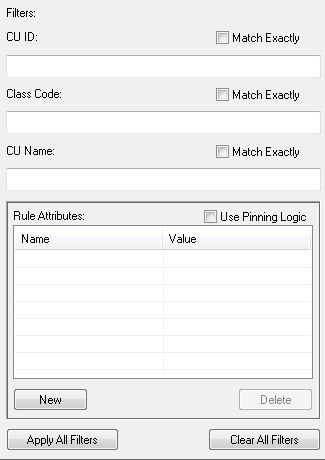
Filters settings (Compatible Unit Rule Editor)
- From the Tools menu, select CU Rule Editor to open the Compatible Unit Rule Editor dialog box.
- In the Feature box, select the feature type whose unit rules you want to view.
- In the CU ID, Class Code, or Description box (or all three boxes), type your filter criteria.
- To filter the list based on exact matches to the search string(s), select the appropriate Match Exactly box.
- Click Apply All Filters.
- To view the attributes of a displayed unit rule, select the rule in the Compatible Unit Rules grid and then refer to the Rule Attributes grid.
- To view another list of rules based on different filter criteria, click Clear All Filters and repeat steps 2 through 5.
