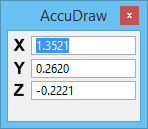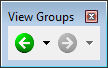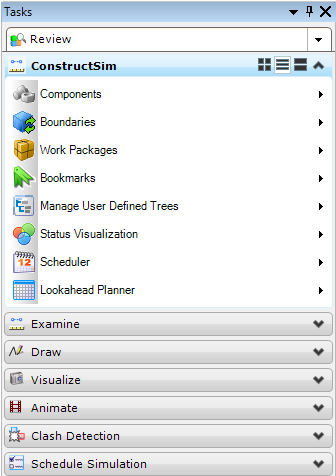Understanding How to Use Tools
ConstructSim Planner has dozens of drawing tools (or tools, for short). These tools are grouped for convenient selection in toolboxes and are referenced in tasks.
Tools referenced in a single task are used to perform a particular task, functionally speaking. For example, the Visualize task references tools to control lighting, materials, and cameras. Only one task is active at any given time. The tools in the active task are grouped in a special dialog — the Tasks dialog.
Each open toolbox is either floating in its own window or docked to an edge of the application window. You can change the arrangement of tools in a floating toolbox by resizing its window.
Tools are represented in toolboxes by icons. For simplicity, the term "tool" is used to refer both to a tool and its icon.
The first time you start ConstructSim Planner, the following are open and docked:
- AccuDraw window — docked to the top edge of the application window.
-
Main toolbox — docked to the top edge of the application window
-
Attributes toolbox — top edge
-
Primary Tools toolbox — docked to the top edge of the application window
-
View Groups window — docked to the top edge of the application window
-
Tasks dialog — left-hand edge
-
Work Package dialog — docked at the left-hand edge, beside the Tasks dialog
-
Task dialog — docked at the left-hand edge, beneath the Work Package dialog
-
Components dialog — docked at the left-hand edge, beneath the Work Package dialog
-
User Defined (User Defined) dialog — docked at the left-hand edge, beneath the Work Package dialog
-
Find Results dialog — docked below the Tasks dialog
-
Project Explorer dialog — docked beneath the Find Results window
-
Schedule dialog — docked beneath the Find Results window
-
Attributes dialog — docked at the bottom edge of the application window
In the Tools menu, check marks indicate open toolboxes.