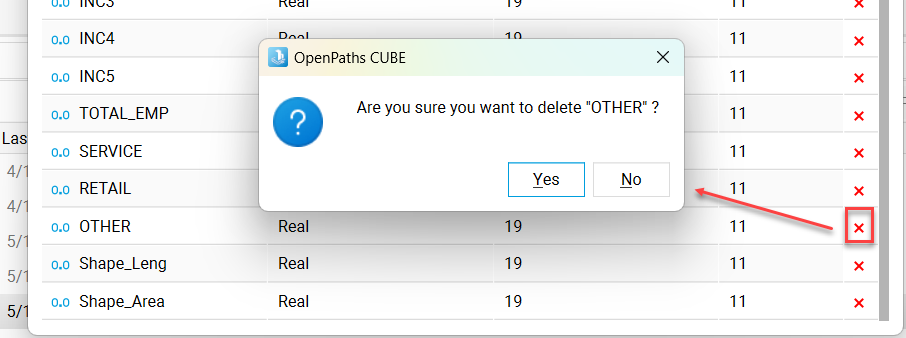Manage Table Fields
Table Editor allows different field operations which vary depending of the file type (.dbf,.csv, tables in CUBE database (.sqlite)).
To access field information in a table :
- Select the Fields section in
Table Editor toolbar
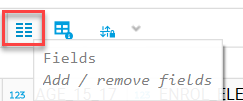
- Fields window will open
where you can view table field names, their field type as well as width and
precision (only available for dbf files).
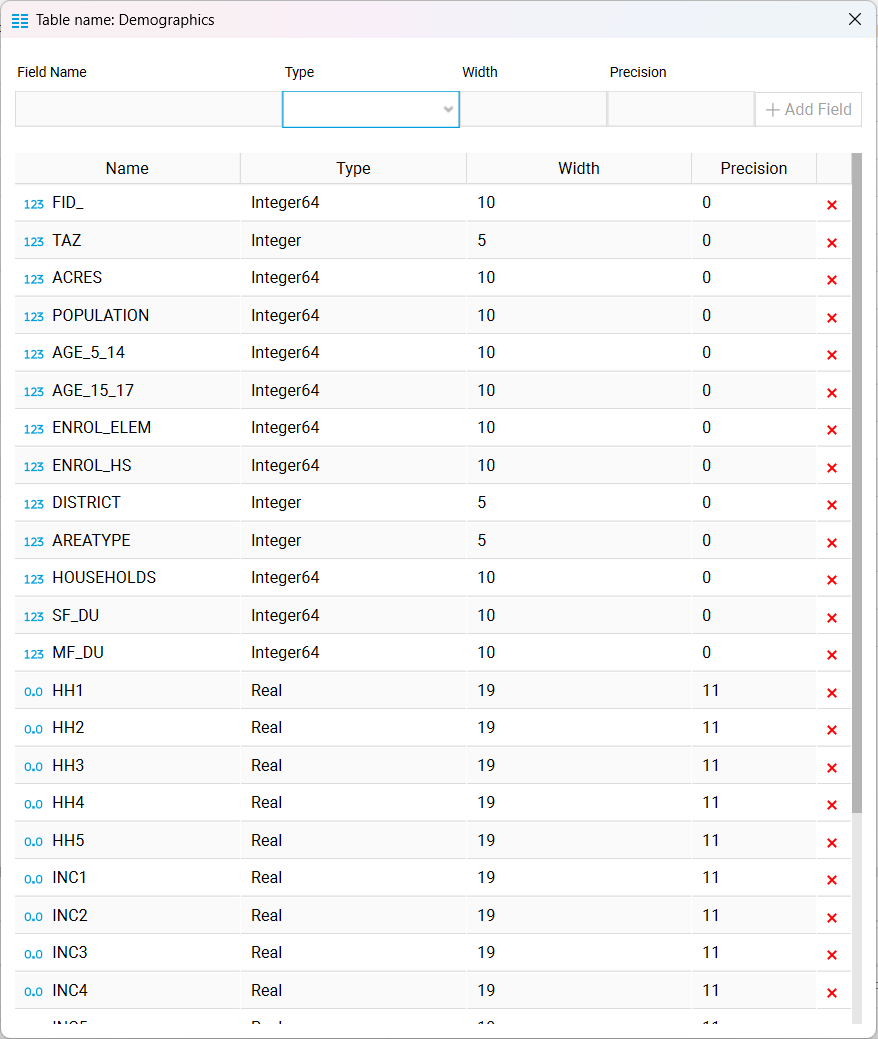
To add a new field in a table
- Select the Fields option in Table Editor toolbar
- Type in the new Field Name
- Select the Field type from
the listed ones
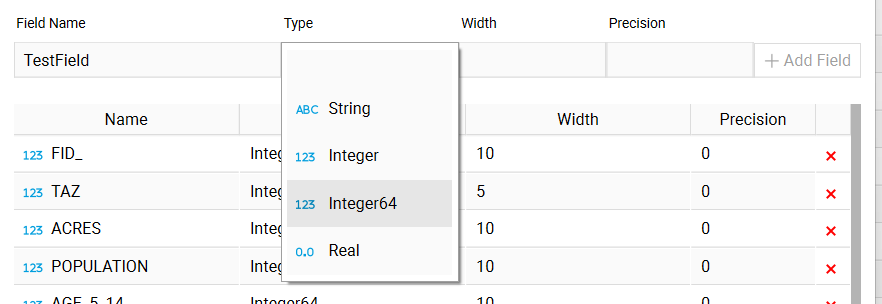
- For .dbf files provide the width and precision of field
- Select +Add Field
- Field will be added Field window table and to actual table
To rename a field through table:
- Double-click on the field
header of field you want to rename
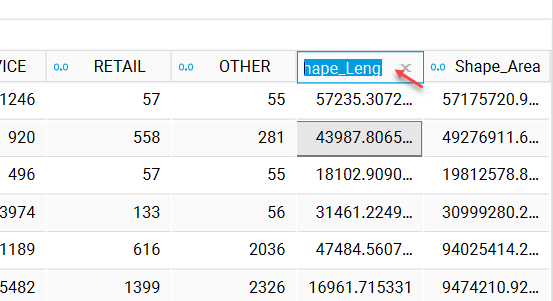
- Type in new field name
- Hit Enter
- Field will be renamed
To rename a field through Field window:
- Select the Fields option in Table Editor toolbar
- Double-click on field name
you want to rename

- Type in new field name
- Hit Enter
- Field will be renamed in Field list and table
To remove a field: