Enhancements to Flow
- Edit toggle
- Flow now has an
Edit toggle in the top right corner of a
flow. When enabled, the user may edit (add or remove) flow items such as
parameters and procedures, as before.
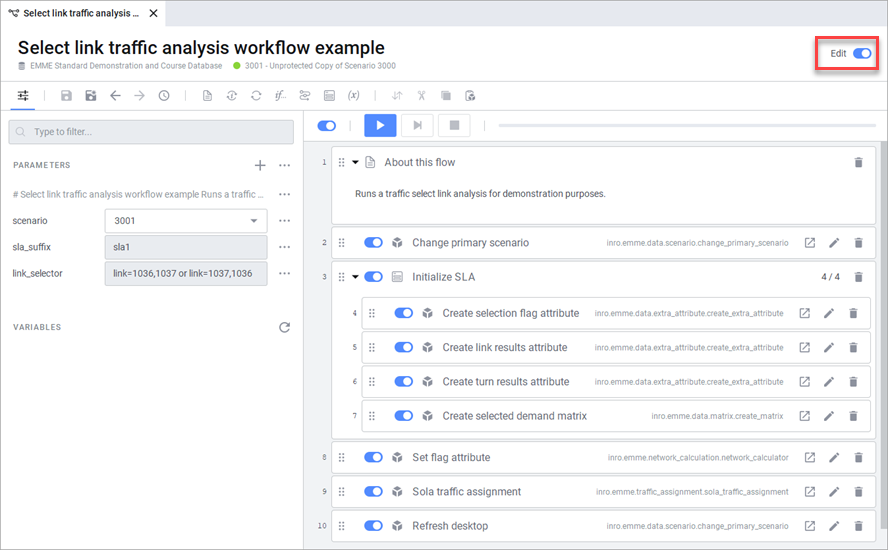
- When the Edit toggle is disabled, the flow is now displayed in a simplified representation, which protects from inadvertent changes. Only the parameters with optionally added titles and/or notes will be visible. When Edit is disabled, it is only possible to:
- The example below shows
the appearance of an example workflow with the
Edit toggle disabled.
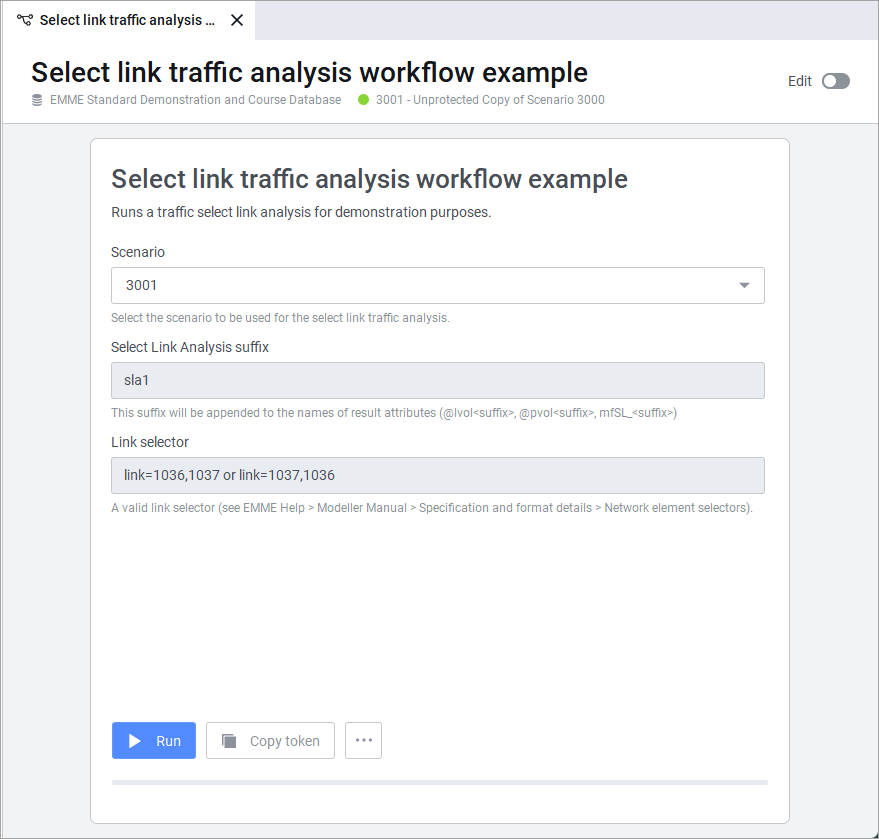
- When clicking the Edit toggle on or off, Flow will prompt the user to save changes, if any were made.
- When the flow is closed, the state of the Edit toggle is preserved (on or off). The next time the flow is opened, it will open in the view in which it was closed (edit or simplified view).
- Flow now has an
Edit toggle in the top right corner of a
flow. When enabled, the user may edit (add or remove) flow items such as
parameters and procedures, as before.
- Enhancements to
Flow parameters
: The following enhancements have been made to parameters
in a flow:
- Parameters of type
Boolean, Integer, Float, String and List now accept an optional title and note,
which are visible only when the Edit toggle is disabled. If no title or note
has been defined, the parameter name appears.
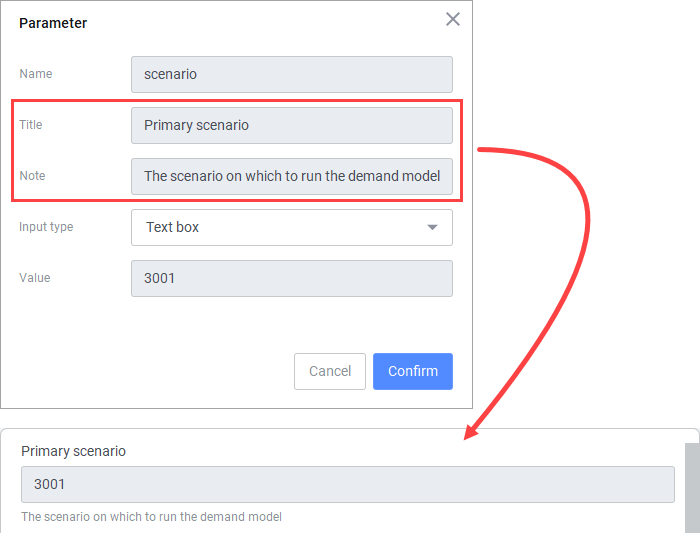
- A new parameter type is
now available for flows. The Documentation parameter type accepts Markdown
snippets and is useful to add context to flows in the simplified view.
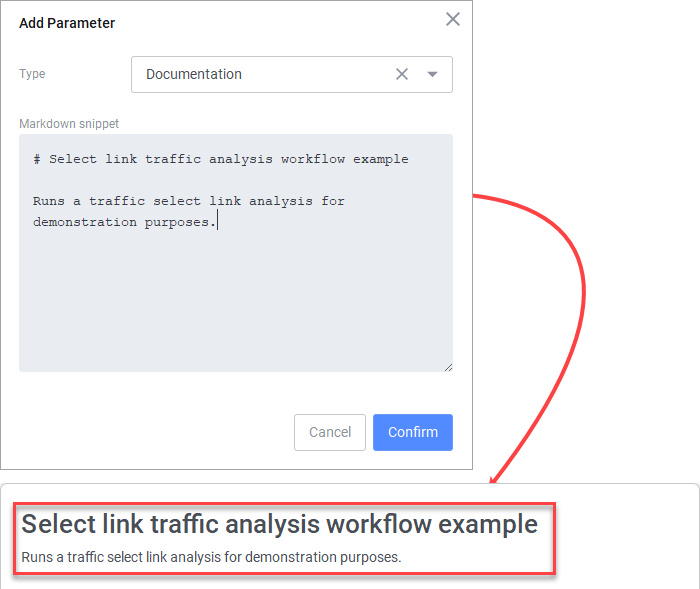
- The String parameter now
offers three new input types in addition to Text box or Drop-down, File,
Directory and Save file. When any of these are used, a Browse button will be
available to the user to select the file or directory in a file explorer.
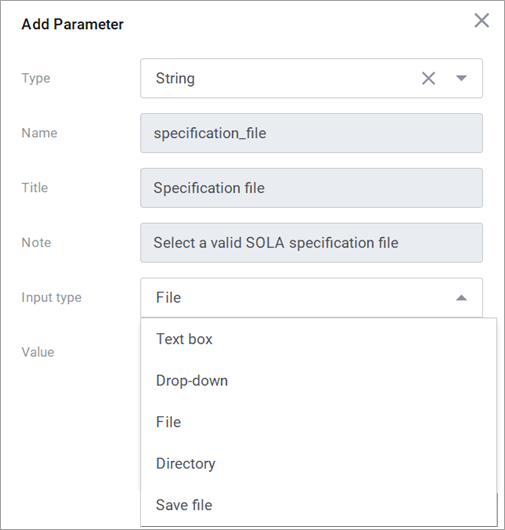
- Parameters of type
Boolean, Integer, Float, String and List now accept an optional title and note,
which are visible only when the Edit toggle is disabled. If no title or note
has been defined, the parameter name appears.
- Support for
organizing flows in directories: Flow now includes new options to
create, rename and delete directories and sub-directories which makes it easy
to organize flows.
- To create a new
directory, click the new folder icon next to the
Create Flow
in the
Flows
section in the sidebar.
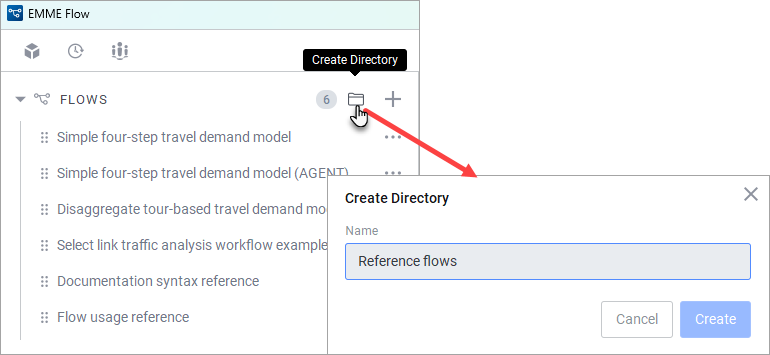
- To create a
sub-directory, click the ellipsis next to an existing directory and select the
Create directory option from the
context menu.
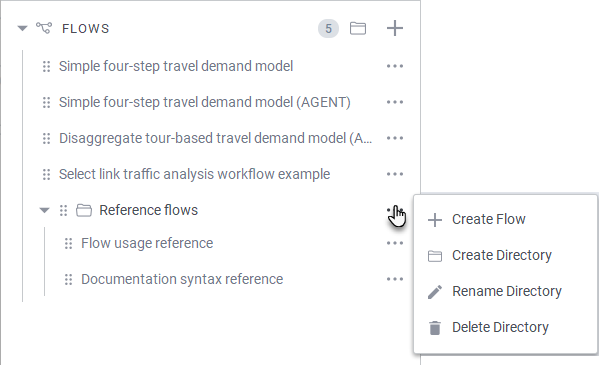
- To move a flow into a directory, drag-and-drop the selected flow into the directory. The flow namespace remains the same, regardless of where it is located. Similarly, directories can be dragged-and-dropped into another directory.
- Other functionalities include renaming and deleting the directory. Note that when you delete a directory, all its contents will be deleted as well.
- Directories and subdirectories at the same level in a hierarchy must have unique names. It is possible, however for a sub-directory and its root directory to have the same name.
- To create a new
directory, click the new folder icon next to the
Create Flow
in the
Flows
section in the sidebar.
- Block line
numbers are now available in exported flow specification files
: Line numbers for each block are now included in flow
specification files when exporting a flow, as shown in the example below. This
makes it easier to find a specific block in a text editor.
{ "type": "FLOW", "version": "1.3.12", "name": "Simple four-step travel demand model", "blocks": [ { "line_number": 1, "type": "DocumentationBlock", "title": "About this flow", "expanded": true, "markdown_snippet": "... _\n" }, { "line_number": 2, "type": "ProcedureBlock", "title": "Change primary scenario", "active": true, "token": { "resource": "MODELLER", "namespace": "inro.emme.data.scenario.change_primary_scenario", "value": { "database": "D:/EmmeProjects/Winnipeg_Flow_4_6/Database/emmebank", "scenario": "3001" } }, } ... - Reorder tabs in
Flow
: Tabs in Flow may now be re-ordered by dragging the tab to
the location of your choice on the Tabs bar.
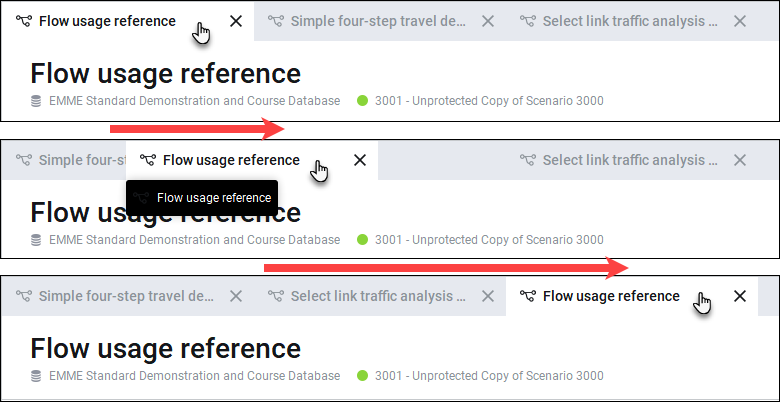
- Datastore upgrade: With EMME 2024 the datastore version is upgraded to 1.3.12. Existing EMME datastores will require an upgrade when opening Flow for the first time in EMME 2024.