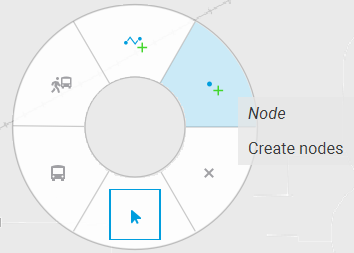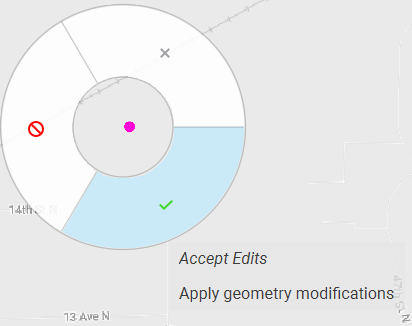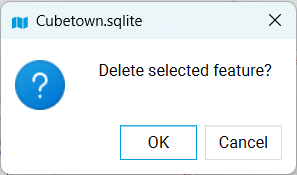Adding Nodes/Centroids
Adding centroids vs nodes will depend on the node number used for node. Node numbers can be automatically generated or can be provided by user
To add a node in map with Automatic Node Number:
- Click on the Node layer in Map Layers
- Select Automatic Node
numbering in Node Numbering drop-down
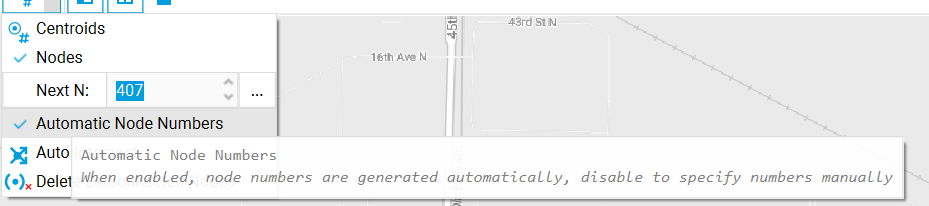
- Select or verify 'Nodes'
option is selected in Node numbering option
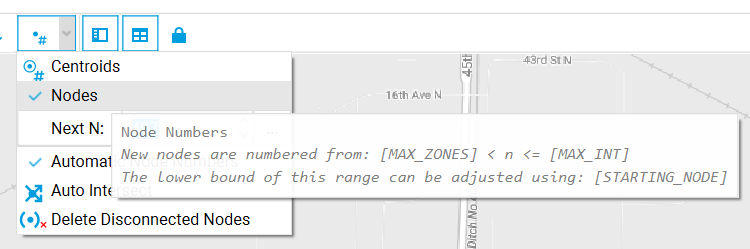
- Click on the Node option in
toolbar
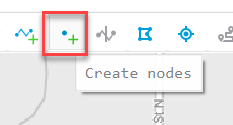
- Click in map for location where you wish to position new node.
- Node will be added to map but will remain in edit mode, meaning you can still move it around.
- Save changes:
To add a centroid in map with Automatic Node number:
- Click on the Node layer in Map Layers
- Select Automatic Node numbering in Node Numbering drop-down
- Select 'Centroids' option is
selected in Node numbering option
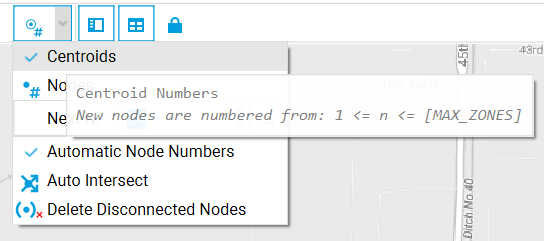
- Click on the Node option in toolbar
- Click in map for location where you wish to position new node.
- Node will be added to map but will remain in edit mode, meaning you can still move it around.
- Save changes:
To add a node/centroid with manual node numbering:
- Click on the Node layer in Map Layers
- Toggle-off Automatic Node
numbering in Node Numbering drop-down

- Click on the Node option in toolbar
- Click in map for location where you wish to position new node.
- Node will be added to map but will remain in edit mode, meaning you can still move it around.
- Save changes:
- The Create Network Node window will open
- List of available
nodes/centroids will be shown in left section depending on selection
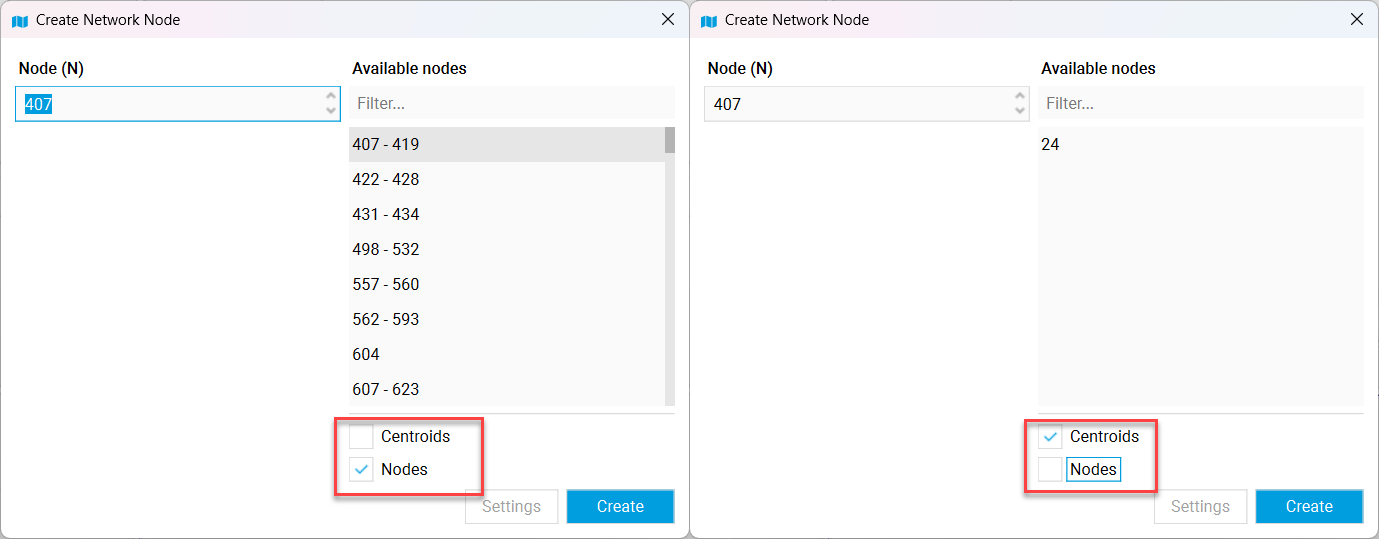
- Select value from available ones or type in value for node
- Click Create
- Node/Centroid will be created with specified value