Searching for Work Areas and Folders
When searching for work areas or folders, you can search based on any general property of the work area or folder, any custom work area property (work areas only), or work area type (work areas only). To search for work areas and folders, you must use the Define Search dialog.
Search for work areas and folders based general folder property values
- Open the Define Search dialog.
- Set Look for to Work Areas and Folders, and if necessary specify the starting folder or work area to search in.
- Set Criterion Type to General Properties.
- From the
Property list, select the property you want to
search.
For example, Folder name.
- In the Value field, enter the value to search for (for example, enter the name of the folder).
- Click the Add Criteria button.
- Click
Apply or
OK.
Any work areas or folders that match your search criteria display in the search results list.
Search for work areas based on work area type
- Open the Define Search dialog.
- Set Look for to Work Areas and Folders, and if necessary specify the starting folder or work area to search in.
- Set Criterion Type to Work Area Type.
- Set Type to a particular work area type.
- Click the Add Criteria button.
- Click
Apply or
OK.
Any work areas that match the selected work area type display in the search results list.
Search for work areas based on work area properties
- Open the Define Search dialog.
- Set Look for to Work Areas and Folders, and if necessary specify the starting folder or work area to search in.
- Set Criterion Type to Work Area Properties.
- Set Type to a particular work area type.
- In the Value field, enter the property value to search for.
- Click the Add Criteria button.
- Click
Apply or
OK.
Any work areas that match your search criteria display in the search results list.