Installing ProjectWise Administrator from a Command Prompt (silent install)
You can install ProjectWise Administrator silently from a command prompt instead of using the installation wizard.
To get started, open a command prompt and navigate to the folder where the EXE file for the ProjectWise Administrator installer is located.
Use this command to install ProjectWise Administrator with the default features and to the default location:
Setup_ProjectWise_Administratorx64_<versionnumber>.exe -silent
With additional command arguments you can customize which features get installed, change the default installation location, or change the location of the log file. You can also uninstall ProjectWise Administrator from the command prompt.
Get a list of installable features
To find out which features you can include in your installation, open a command prompt with elevated privileges (run as administrator) and then enter this command:
Setup_ProjectWise_Administratorx64_<versionnumber>.exe ExportCliArgs=C:\PW_installs\FeatureIDTree.txt
This creates a file called FeatureIDTree.txt in the specified folder which contains a list of all the features that can be installed through the ProjectWise Administrator installer. Open this file in a text editor and review which features you want to include in your installation command. Items with an asterisk * next to them (for example, ProjectWiseAdministrator*) are required features that will always be installed and do not need to be specified in the command.
This is the full list of features that can be installed for this release, as listed in the FeatureIDTree.txt file:
\---ProjectWiseAdministrator*
\---ProjectWiseAdministrator_ProjectWise_Administrator*
|---ProjectWiseAdministrator_ProjectWise64components*
|---ProjectWiseAdministrator_Environment_Settings
|---ProjectWiseAdministrator_Generic_Settings
|---ProjectWiseAdministrator_Messaging_Services
|---ProjectWiseAdministrator_ProjectWise_Class_Editor
|---ProjectWiseAdministrator_Tools
| \---ProjectWiseAdministrator_PWMRREdit
|---ProjectWiseAdministrator_ID_ATTR_ADM
|---ProjectWiseAdministrator_AutomatedFileProcessing
|---ProjectWiseAdministrator_ProjectTypeEditor
|---ProjectWiseAdministrator_GeospatialAdministrator
|---ProjectWiseAdministrator_PowerShellExtensions
|---ProjectWiseAdministrator_OFAdmin
\---ProjectWiseAdministrator_iCSforPDFAdminFeature
\---ProjectWiseExampleDataset
\---AnalyticsDataUploadService
Select which features get installed
Use the ADDLOCAL property in your installation command if you need to install a custom set of features (that is, a different set of features than are normally installed by default when using the basic installation command). When specifying which features to install, you must separate each feature by a comma. Any feature that is not explicitly specified after the ADDLOCAL property will not be installed, even if that feature is normally installed by default when using the basic installation command.
For example:
Setup_ProjectWise_Administratorx64_<versionnumber>.exe ADDLOCAL=ProjectWiseAdministrator_Environment_Settings,ProjectWiseAdministrator_Generic_Settings,ProjectWiseAdministrator_ID_ATTR_ADM,ProjectWiseAdministrator_AutomatedFileProcessing,ProjectWiseAdministrator_ProjectTypeEditor,ProjectWiseAdministrator_PowerShellExtensions,ProjectWiseExampleDataset -silent
This command installs ProjectWise Administrator, the Environment Administration, General Administration, iDesktop Attribute Administrator, Automated File Processing, Work Area Type Editor, PowerShell Extensions, and the ProjectWise Example Dataset.
Change the installation location
Add the PWA_INSTALLDIR and PWA_INSTALLDIR64 properties to your installation command if you want to change the default installation locations:
Setup_ProjectWise_Administratorx64_<versionnumber>.exe PWA_INSTALLDIR="C:\ProjectWise\ProjectWise Administrator (x86)" PWA_INSTALLDIR64="C:\ProjectWise\ProjectWise Administrator (x64)" -silent
Change the location of the log file
Use the -log option to change the location of the log file:
Setup_ProjectWise_Administratorx64_<versionnumber>.exe -log "C:\pwlogs\pwainstall.log" -silent
If you do not specify a location for the log file, it will be saved to C:\Users\<user.name>\AppData\Local\Temp\ProjectWise_Administrator_<versionname>_<datetime>.log.
Uninstall
Use this command to uninstall ProjectWise Administrator silently:
Setup_ProjectWise_Administratorx64_<versionnumber>.exe -uninstall -silent
Repair the installation
Use the -repair option to repair the ProjectWise Administrator installation silently:
Setup_ProjectWise_Administratorx64_<versionnumber>.exe -repair -silent
You can also use the -repair option with the REINSTALL property to repair a specific feature of the ProjectWise Administrator installation silently:
Setup_ProjectWise_Administratorx64_<versionnumber>.exe -repair -silent REINSTALL=ProjectWiseExampleDataset