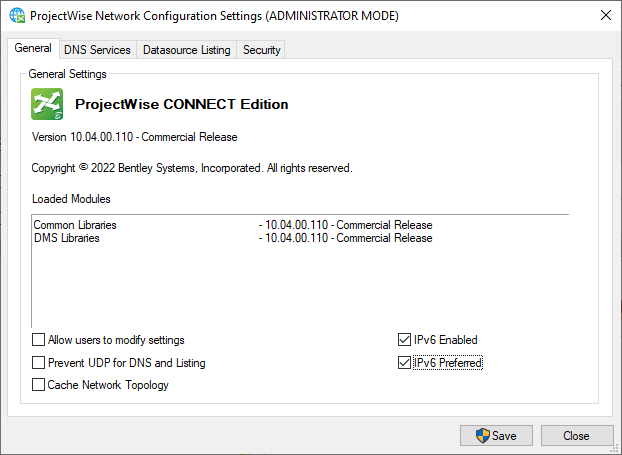Setting Up ProjectWise to Use IPv6
ProjectWise fully supports Internet Protocol Version 6 (IPv6).
CAUTION: Before you begin, it is highly
recommended that you contact
Bentley Professional Services to assist you
in setting up
ProjectWise on IPv6.
To run ProjectWise on IPv6:
- You must have a fully-configured IPv6 DNS server.
- All ProjectWise clients and servers must be part of the IPv6 network.
- All ProjectWise clients and servers must be configured to use IPv6, by enabling the IPv6 settings on the ProjectWise Network Configuration Settings dialog.
- All ProjectWise servers must be configured to use IPv6, by enabling the IPv6 settings in the DMSKRNL.CFG file.
For situations in
which you need to enter a datasource name using both the IP address and the
datasource name (IP:datasource), when using IPv6 you need to
enter the IP address inside square brackets
[ ]. For example:
[2001:ffff:ffff::1]:datasource
The same is true, when using IPv6, for situations in which you need to enter a server address using the IP address followed by a port number (IP:port). For example:
[2001:ffff:ffff::1]:port
Enable ProjectWise Clients to Use IPv6
Do these steps on each of the ProjectWise Explorer and ProjectWise Administrator computers in your IPv6 network.
- Open the
ProjectWise Network
Configuration Settings dialog.
(See Opening the ProjectWise Network Configuration Settings Dialog.)
- On the General tab, turn on IPv6 Enabled and IPv6 Preferred.
- Click Save.