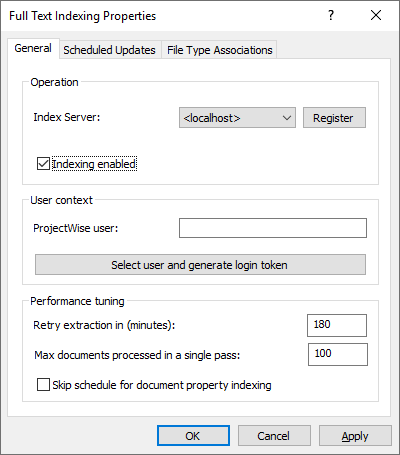Full Text Indexing Configuration
Full text indexing is the feature of ProjectWise Integration Server that extracts text from documents in the datasource so that users can search for documents based on that text. Full text indexing stores the extracted text in a full text index catalog, and then uses Windows Search to manage and search the full text index catalog.
Full text indexing can be performed on the main ProjectWise Integration Server computer, or on a separate computer where another copy of ProjectWise Integration Server is installed for the purpose of just handling document extractions (known as a head / tail server configuration).
The following is a checklist of things you need to do to set up the full text indexing feature in general, for all datasources run by this server. Once the feature is set up, you then use ProjectWise Administrator to enable the feature and run full text indexing jobs on a per datasource basis.
- Install or configure the
prerequisites needed for
ProjectWise Integration Server and
ProjectWise Orchestration Framework Service.
See Before You Install or Upgrade ProjectWise Integration Server.
- Install ProjectWise Integration Server with BOTH the and features selected.
- (Optional) If you want to perform text extractions on a computer other than the main ProjectWise Integration Server, install a copy of ProjectWise Integration Server on another computer and set up a head / tail server configuration. See Moving Document Processors to a Secondary Server (head / tail configuration).
- If you install an IFilter after you install ProjectWise Integration Server and Windows Search, make sure you restart the service for ProjectWise Integration Server and Windows Search in the Services window.
- Install
ProjectWise Administrator with the
Automated File Processing feature turned on.
See To Install ProjectWise Administrator.
If you want to be able to monitor the status of your document processors, then also turn on the Orchestration Framework Administrator feature when installing ProjectWise Administrator.
- Add these computers to the [Trusted Servers] section of the DMSKRNL.CFG file of the ProjectWise Integration Server:
- Log in to your datasource
in
ProjectWise Administrator and do the following:
- Go to the
Users node and configure the following
users:
- For the account
you are logged in with, turn on the user setting
.
This will allow you to select the user that the document processor will use, without having to enter that user's login credentials.
- For the account that you want the document processor to use, create a service account with non-expiring credentials:
- For the account
you are logged in with, turn on the user setting
.
- Right-click the node and select Properties to configure this document processor.
- Go to the
Users node and configure the following
users: